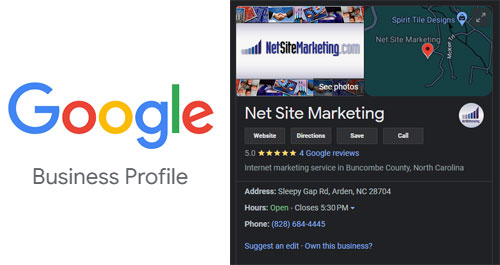
Regardless of whether you have locations nationwide, or only serve local businesses – all business-to-business operations should take advantage of the opportunity to establish a free Google Business Profile listing. A Google Business Profile is the newest, free way to connect your B2B business with local buyers and appear more often in Google search results nationwide.
Why Get Listed?
- Your Google Business Profile listing will appear above other directories’ listings.
- If enough people search for your business name, your listing will automatically be promoted to the top of search results.
- Roughly 97% of buyers and consumers search for local businesses online.* Let’s say you meet an industrial buyer at a trade show. When they get home, they remember your business name but can’t recall your website. They do a quick Google search, and your Google Business Profile listing appears at the top of the search results with a link to your website.
- Your Google Business Profile page will help customers to find your business, rate your services, and recommend your business to their colleagues.
- A Google Business Profile also helps your business show up across the web in Google Searches, Google Maps, and on mobile devices.*
How to Get Your Free Listing:
- Go to: www.google.com/business/
- Sign in using a Google account (or create an account – it’s free).
- Google will ask for your business phone number and will look to see if you have a listing already.
- Every business listing must have a valid mailing address.
If you have multiple locations, be sure to add a separate Google Business Profile listing for each location. Google will allow you to add up to 100 single listings. However, if you have more than 10 locations, you will need to add your listings as a bulk upload.
Tips for Optimizing Your Listing:
- Avoid stuffing keywords into your business title. Use your real company name. Google is cracking down on keyword spam in business titles.
- Make the most of the 200 characters allotted for your company description. Your description is the prime place to naturally incorporate words you want to be found in search results (keywords). Do not simply enter a long string of keywords or repeat the same words over and over (known as keyword stuffing). Also, avoid simply copying and pasting the standard “About Us” information from your company website. Instead, think about your business’ offerings in terms that your customers might use. Use web analytics or keyword research to identify the terms most commonly used to search for your products and services, and incorporate those terms into a meaningful description.
- Take advantage of the opportunity to get your business listed in categories. Google allows you to add up to 5 categories for your business. You must select at least one category provided by Google. If Google does not list more than one business category that your business falls into, you may create up to 4 custom categories.
- Add photos and videos. At a minimum, upload a copy of your company logo. Photos and videos will help your company to stand out from the crowd. Google will let you upload up to 10 photos and 5 videos. Hints: Save your photos and videos with a file name that includes a keyword and your company name. Videos must be uploaded to YouTube in order to be added.
- Use the Additional Details section to add unique or appealing information about your business.
- Check the map on the right side of the page. If the marker appears a bit off, select “Fix incorrect marker location” and drag it to the exact location of your business.
- Post reviews. If you have positive reviews from satisfied clients, be sure to upload them to your page. Do not create false reviews.
Verifying Your Google Business Profile Listing:
The last step to take after creating your listing is to verify it. This is how Google knows that you are the legitimate business owner (or authorized representative of the business) and that the information you entered is safe to show in search results.
Important: Your Google Business Profile listing will NOT appear in search results until it has been verified!
Google offers two ways to verify your business listing, either by phone or mail. The phone is the quickest verification method and involves an automated system calling with a PIN number. Unfortunately, phone verification is not possible in cases where a company uses a business telephone system where calls are answered with a recording. The interface that Google utilizes to call with your PIN is not capable of dialing extensions, so the phone number that your business uses must be able to be answered by a human being. If you need to receive your PIN by mail, Google will mail a postcard containing your PIN to the address associated with your Google Business Profile listing.
Once you receive your PIN, log into your Google Business Profile account. In your Dashboard, scroll to the bottom, and under Status, find the box for entering your PIN number. Enter your PIN and click “Go”.
Your new Google Business Profile listing should begin to show up in Google within a week or so of being verified.
For more information on how to create a Google Business Profile listing for your B2B business, visit support.google.com.
* Source: Google Business Profile
